When you first set up Mac, you use its default browser, Safari. It is preset into the iOS operating system and is claimed to be the most dependable. So why are users unhappy with its performance?
Because it running slow on Macbook.
Many users report problems like
- Incomplete loading of web pages
- Lag while toggling between pages
- Lag while scrolling up and down
- Inability to connect to the server
- Repeated Crash reports
How do I speed up Safari on my Mac?
In its defense, Safari is a safe browser and often it’s the Wi-Fi playing the devil. If you are struggling to work or play online due to a slowpoke browser, here are 5 things that may help you fix it.
1. Clear out your entire browsing history
When you open a web page, Safari takes on cache data. Images, videos and extensions, bookmarks, site settings, preferences, auto-fill forms, and saved passwords slowly get piled on. The browser gets overcrowded. If Safari has slowed down on Mac, try clearing off all your browsing history.
To do this, go to the Safari Menu > Clear History Option > Select time (last hour/last week/last month, etc) > Clear History tab
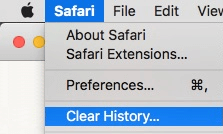
Delete Extensions:
Extensions might be convenient if you log into certain sites regularly. It helps you by saving passwords. However, they are provided by a third-party so instead of making things quicker, they dump the load on Safari and force it to slow down.
To remove extensions, go to Safari > Preferences > Extensions > Uninstall Extension

Erase Cache:
If you would just like to erase cache only, here’s what to do:
Safari > Menu > Preferences
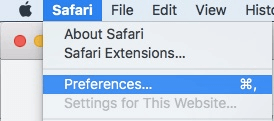
Advanced > Show Develop menu (checkbox at the bottom)

Develop > Empty Caches
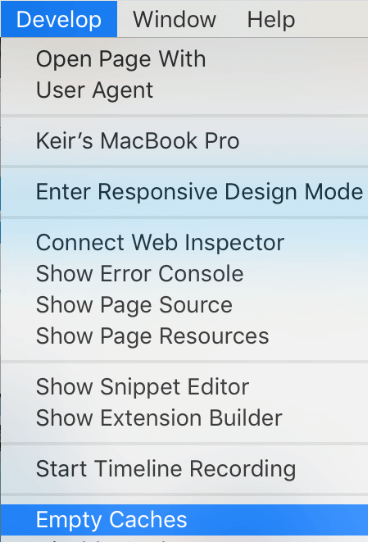
Users can try fixing each of these things one by one or all together to speed up Safari.
Another method is to manually delete temporary files from the system. Erase all cookies from the library and send them to the Bin. Erase them from the Bin permanently.
2. Get the latest Safari version
Sometimes the issue can be resolved with a simple upgrade. If a browser deep cleaning doesn’t work, you might want to get the latest Safari version. As macOS gets more advanced, older versions of all apps become outmoded. They may no longer support browser settings. To get the latest versions
- Go to Apple Store
- Look up the Menu
- Look for pending updates to Safari
- Hit Update
- Restart the Browser
Bug fixes are available with each update. Besides, users can enjoy more features and greater security. Better performance is almost always assured.
Tip: uninstall the app and reinstall it. Occasionally this little step would do the trick.
3. Update to the latest macOS version
An old operating system is often the biggest reason for browser lag. No matter how many times you shutdown and restart the system, it doesn’t bother picking up speed. Updates are available regularly and it is helpful to install them immediately.
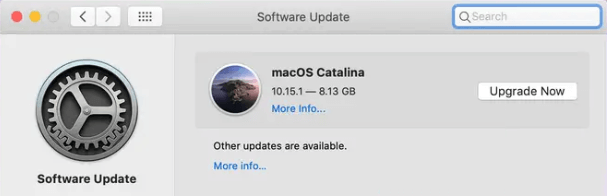
Apple has released macOS Catalina in October 2019. But some users are still stuck on Mountain Lions or Mavericks. They face slow browser challenges every day. Then there are Mac fanatics who refuse to let go of Yosemite. Finally, a section of users somehow run the Snow Leopard on their systems.
Every update that gets worked on past their use-by date is exposed to hackers. They get compromised on speed and performance, not to mention security. Since older operating systems do not patch-on with the latest security codes, they become the easy target of malware.
Hence installing system updates does 3 things:
- Makes your browser faster
- Improves browser performance
- Protects your system and account against affliction like Ransomware
4. Check Flash and Java setting
Flash and Java plug-ins on your browser could spell the difference between speed and lag. It’s worth checking out with Adobe about their latest Flash Player installments and getting the same for your browser. They are bulky software and hence you should consider updating carefully.
For changes to the Java application, visit Oracle’s official site and update it step-by-step.
5. Install Mac clean-up apps
Clean-up apps automate your system’s housekeeping. You no longer have to explore through caches, cookies, or extensions. When you run it, the app finds and sorts all useless files. All you have to do is click on ‘delete’. These apps increase your browser’s speed by making it lighter. They also free up a lot of space on the RAM, improving your device’s storage.
Check out the Apple store for safe clean-up apps.
6. Check for network speeds
Sometimes the problem with a slow Safari could be as painfully simple as a slow network. Links take too long to respond and connections time out. There’s little you can do. You can wait for it to perk-up or figure out the LAN. Some say that they usually check the cable connections.
Some users report that turning the Wi-Fi on and off helps speed up things. Another group of users finds it helpful to work on the DNS or check Firewall setting.
When users have too many tabs open they usually experience sluggish browsing. If this is the case with you, thin out multitasking and open fewer windows.
7. Get a new browser
If nothing else works, shifting to a new browser might just be the solution. Moving over to new web browsers like Kingpin is usually the most helpful thing. It is available on the Apple Store.
Use Safari to download Kingpin. It is safe and quick. Always install the latest browser version and go for updates as and when available. Another thing to do would be to remove Safari from the preset option and make Kingpin your default browser. Kingpin is a private browser that makes sure your history doesn’t land in the wrong hands.
So that’s it. We have discussed all possible ways to troubleshoot slow browsing. You can use them individually or in combination to get results. The only thing to remember is it’s helpful in the wrong run to regularly free up the browser and keep it updated. Alternatively changing to new applications like Kingpin can give you a browsing edge.

