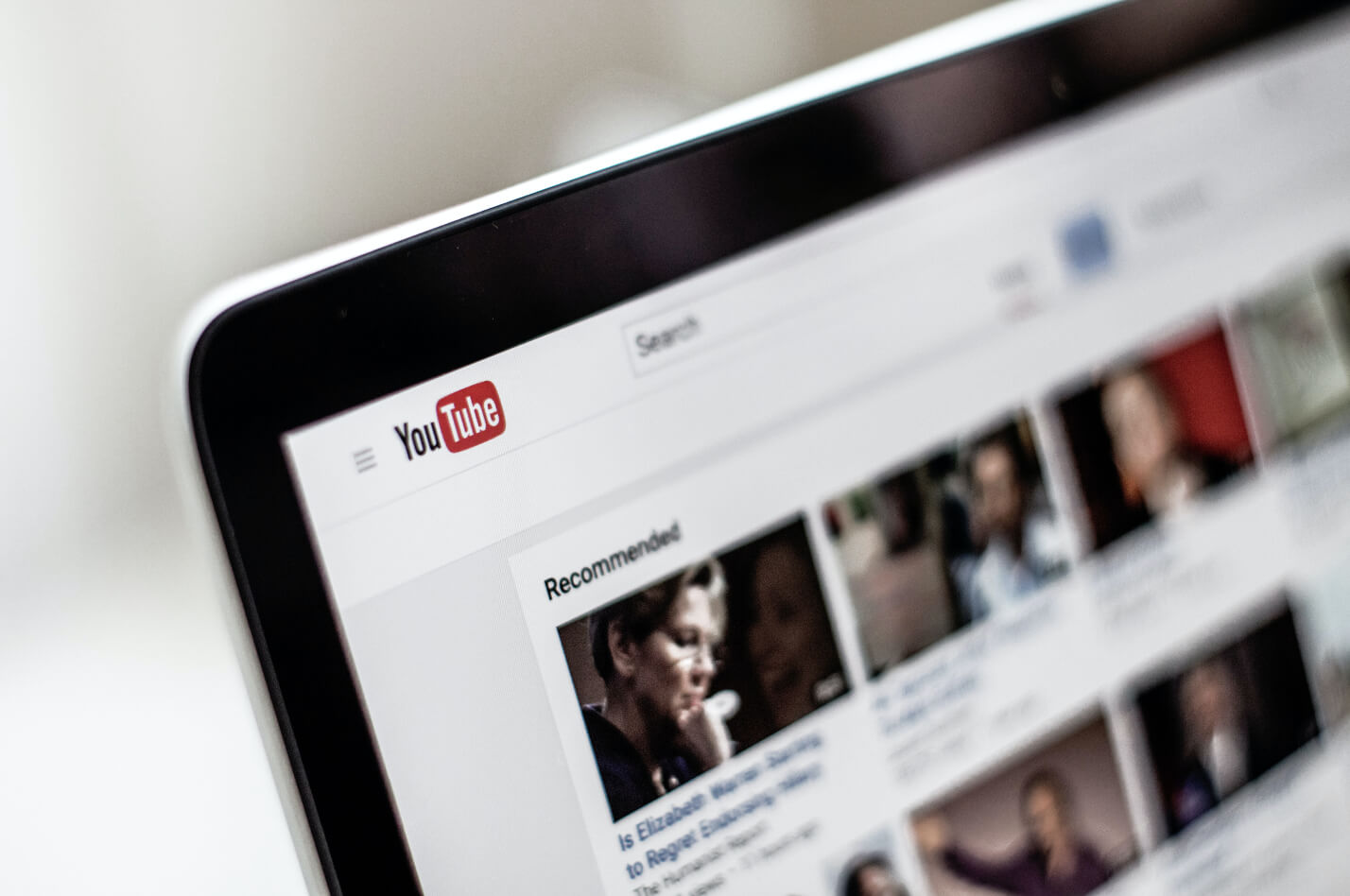Happy Youtube users are all alike, watching videos and going into the comments section for the choicest memes and sharpest insights. And some people are unhappy because of the glitches. Some ask, ‘Why did my YouTube comments disappear?”, while others want to know, “Why can’t I see replies to comments on YouTube?” All their questions are met with blank spaces that take an eternity to load.
So how do you get comments to show on YouTube?
The best way is to rewrite your comment and repost it. Another option is to list them based on their relevance or date of posting. The third and more effective solution is to migrate to a new browser, like Kingpin, that you can open in incognito mode.
Here are some quick fixes for you to try to get the comments to display below your favorite videos:
1. Rephrase your comment
First thing’s first. A channel might have an active setting that holds comments for some time for review. If you think your reply has words that might be considered inappropriate, vulgar, or provocative, erase them and draft a new one. Also, avoid spamming the section with too many comments too soon.
Your account might get flagged. So, comment in moderation and refrain from using offensive expressions.
2. Newest comment first
Popular videos are commented on by millions of viewers – one of the reasons they load slowly. To quicken this process, you could try sorting comments and replies by their date of posting – newest first. This increases the likelihood of your remarks showing up.
Comments > Sort by > Newest first
3. Switch to a different browser
Are you experiencing other issues with your browser as well? The YouTube issue might be because of browser cluttering. Did you know that whenever you browse the internet, your browser stores titbits of data? This is done so you can have a better and smoother internet experience. But over some time, these files accumulate on your drive and make the browser slower and create glitches.
You can delete cookies and other temporary files to clear the clutter. But if the problem lies somewhere else in the browser, you might want to switch to an altogether different browser. A private browser like Kingpin can be a good option as it does not store any temporary files. Also, it forgets your browser history as soon as you close the session, giving you full privacy.
4. Delete browser data including cookies and site information
Residual data like username and passwords, cookies, history and site settings prevent pages from loading fast. They also slow down your system. Clearing off this data might help you find your comments.
Here’s how to delete browsing data:
For Chrome, Go to YouTube and hold down CTRL + F5 together.
For macOS, press Command + Option + R keys simultaneously.
These two commands perform what may be called a force refresh and send them back to default settings.
5. Reload YouTube
Sometimes the right fixes hide in plain sight. Simple actions like reloading the page might just be the quickest solution. Just click on the Refresh icon on the browser and complete reloading pages faster.
This is applicable for both Windows and Mac users.
6. Use Google Account to see comments
Although everyone should be able to see the comment section, if you are not logged in on YouTube through your Google Account, chances are you won’t be able to post comments or reply to others.
Signing in with your account is easy. Just click on the Sign-In icon at the top of the screen. If you are more of a mobile user, you can log in by clicking on your profile icon.
7. Disable Extensions
Extensions ruin browsing. The easiest way to prevent them from slowing down pages is to disable them on Chrome and macOS.
For Chrome:
Click on the 3 dots at the top right of the screen to see a drop-down menu. Go to More tools to find the Extension option. A list of active extension files gets displayed. Go to each file and slide the bar below to the right to deactivate it.
3 dots > More tools > Extensions > slide to deactivate
For macOS:
Safari on Mac allows users to fix the comments issue through its Menu. Launch Safari and go to Menu. Click Safari and then click on Preferences. When the Extension tab opens, you can deactivate each file by deselecting the boxes before them.
Safari >Menu > Safari >Preferences >Extensions > deselect the box
8. Reset Chrome (or Safari)
Modifying browser settings can lead to fixing the issue. You can alter Chrome or Safari settings easily but once that is achieved, your saved data will be erased and you may need to access your favorite sites by logging in again.
To change the Chrome setting:
- Click on the 3 dots icon and scroll down to Settings.
- Click to find the ‘Advanced’ option. From the dropdown list select ‘Reset and Clean up’
- You’ll see two options under it. Click on Reset settings to their original defaults
- Click on Reset.
Chrome > Setting > Advanced > Reset and Clean up > Restore settings to their original defaults > Reset settings
To change Safari settings:
It starts at the Safari Menu. Go to Preferences and choose ‘Privacy’ from the new window. Next, click on Manage Website Data which will take you to the ‘Remove All’ option. Click on Remove Now as the final step.
Safari > Preferences > Privacy > Manage Website Data > Remove All > Remove Now
9. Disable VPN
VPN settings sometimes interfere with your browser’s ability to display web pages. Similarly, Proxy settings too can prevent YouTube comments from showing up.
They can be turned off and on so that the settings go back to default and internet connectivity is not affected.
10. Check your comments on other channels and videos
Sometimes the admin puts in place certain review settings that stop comments from appearing instantly. In this case, it is advisable to post comments on other videos just to see if previous replies were being categorized as offensive.
If new comments show up, your account is fine and it’s just the comment review settings that are causing the delay.
To recap
It is easy to solve the issue of YouTube comments not showing using a combination of all the ways listed above. If you want to bypass the annoyance of having to reconfigure browser settings every other day, switch to an extra browser like Kingpin that’s code-protected, secure and works incognito by default.