We all know that cookies are small files that are kept on your device to keep a track of your browsing habits. They are used by websites to understand your online behavior. They are also used by advertisers who keep their eyes on every move you make. This is why they have earned a bad rep. While cookies can be helpful as well (they can help a website remember your details when you revisit it), most of them are a nuisance.
As soon as you visit a new website, it asks you to accept their agreement. That’s a cookie agreement and they want you to click on Accept if you want to use their services or as much as open a page of the website. In most cases, you won’t even visit the website again, but they will keep track of you as long as you use that computer. Unfair, isn’t it?
This is why many people want to block cookies on their browsers. There are different browsers on which you can block cookies and enable them later. For the sake of simplicity, let’s discuss Safari settings in this article.
Let’s take a quick not-so-layman look at cookies first.
Cookies contain hashed security keys to help trackers identify their users. If a website requires you to log in, its cookies will help it remember your login information so you don’t have to enter it each time you visit.
Cookies aren’t written in plain English and cannot be easily read. They stay on the device until you delete it. If you accumulate too many cookies, your system can slow down and browsing may become difficult.
How to block cookies in Safari browser
To block cookies, open Safari and click on Preferences. Go to Privacy and you can follow any of the given steps:
- Choose “Prevent cross-site tracking”. This will prevent websites from tracking your online movement.
- Select “Block all cookies” and it will prevent websites from keeping cookies on your device. However, this might mean that some websites don’t work the way they’re supposed to.
- If you want to remove cookies from some websites, you can click on “Manage website data” and select the websites whose cookies you want to delete. Then you can click on Remove All or Remove.
- If you want to see which websites have stored their cookies on your device, you can click on Manage website data.
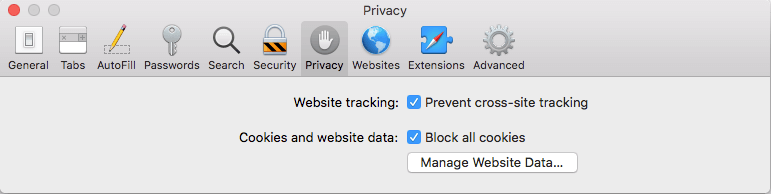
When you block cookies on your browser, you’ll be less tracked. Of course, websites have other ways to track you as well but cookies form a large part of the tracking ecosystem.
But the bad part is, if you decline cookies from a website, it might not let you enter. So if you want to read an interesting article on let’s say funniest anime moments, you won’t be able to. Because you declined their cookies. Kind of a bummer.
To make sure you can enter that website and consume their content, you’ll need to enable cookies on Safari.
How you can enable cookies in Safari for Mac
- Visit the Safari menu.
- Select Preferences
- Visit the Privacy tab and go to the Website tracking option.
- Enable cross-site tracking. Also, uncheck the box that says Block all cookies.
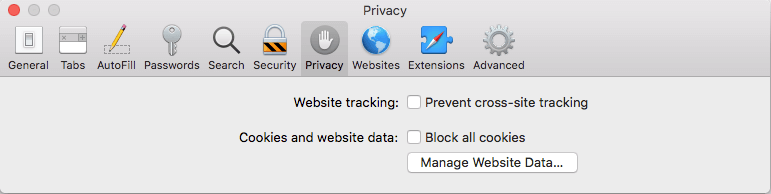
Once you do that, your cookies will be enabled again. So you’ll be able to consume the content you want but then websites will keep a track of your online activities. And not just that, your device will accumulate cookies and get slower with each new cookie you accept.
You can’t block cookies. And you can’t enable cookies. So what can you do?
You can maintain a balance. Personally, if I want to stick to Safari, I’d probably disable cross site tracking and allow the cookies.
That is, if you want to stick to Safari. There are several other browsers that can make your job easier. We’ll discuss that later.
For now, let’s think of another option: You allow the cookies so websites allow you to consume their content. But as soon as you close the session, you delete all the cookies stored on your device. Win-win.
Except it’s really a chore. If you open your browser 10 times a day (and that’s an understatement), you’ll need to delete cookies 10 times a day. Who needs all that extra work?
A simpler solution? Private browsing. Or incognito if you may. What incognito does is that it stores the cookies and then automatically deletes them when the session is closed. That’s a lot of work off your shoulders.
Except incognito has its own disadvantages. For starters, there have been several times when I have browsed in a regular window thinking I’m on incognito. I tend to forget. And that’s something common with a lot of people. If you have a similar problem, you need a browser that’s all incognito so you don’t have to remember opening a specific private browsing window.
A private browser
Let’s take the Kingpin browser for example. It ALWAYS works in incognito. So it doesn’t save your history, cookies, or passwords. It stores cookies temporarily so you’re able to consume the content of websites in a regular way. And then as soon as you exit the session, your cookies are deleted.
But it’s not just an incognito browser. No. it has other advantages as well. It blocks ads. No ads, no tracking – just clean and wholesome internet experience. Its default search engine is Google but you can easily change it to DuckDuckGo.
Plus, it hides all your tabs. Let’s say you’re working on a project and you have like, 12 tabs open. You need to go for a moment. Closing those 12 tabs means you’ll need to open all those URLs again because Kingpin doesn’t remember history. Instead of closing the tabs, you can just lock your screen and go. Come back and enter your PIN number to access all your work. It’s pretty simple.
Final notes
Enabling or disabling cookies on Safari takes just a few seconds. But the bigger question is – should you do it? Enable the cookies and get tracked. Disable the cookies and lose the internet experience. The best solution is to temporarily store the cookies and delete them when they’re not required. But it would be great if someone could do that automatically for you instead of you going back to the settings and deleting cookies of each browser each time. Kingpin does that for you. And much more.
So if you’ve been looking for a private browser to make your browsing life easier, try Kingpin. You can use it as a primary browser or a secondary one for your secure transactions.

