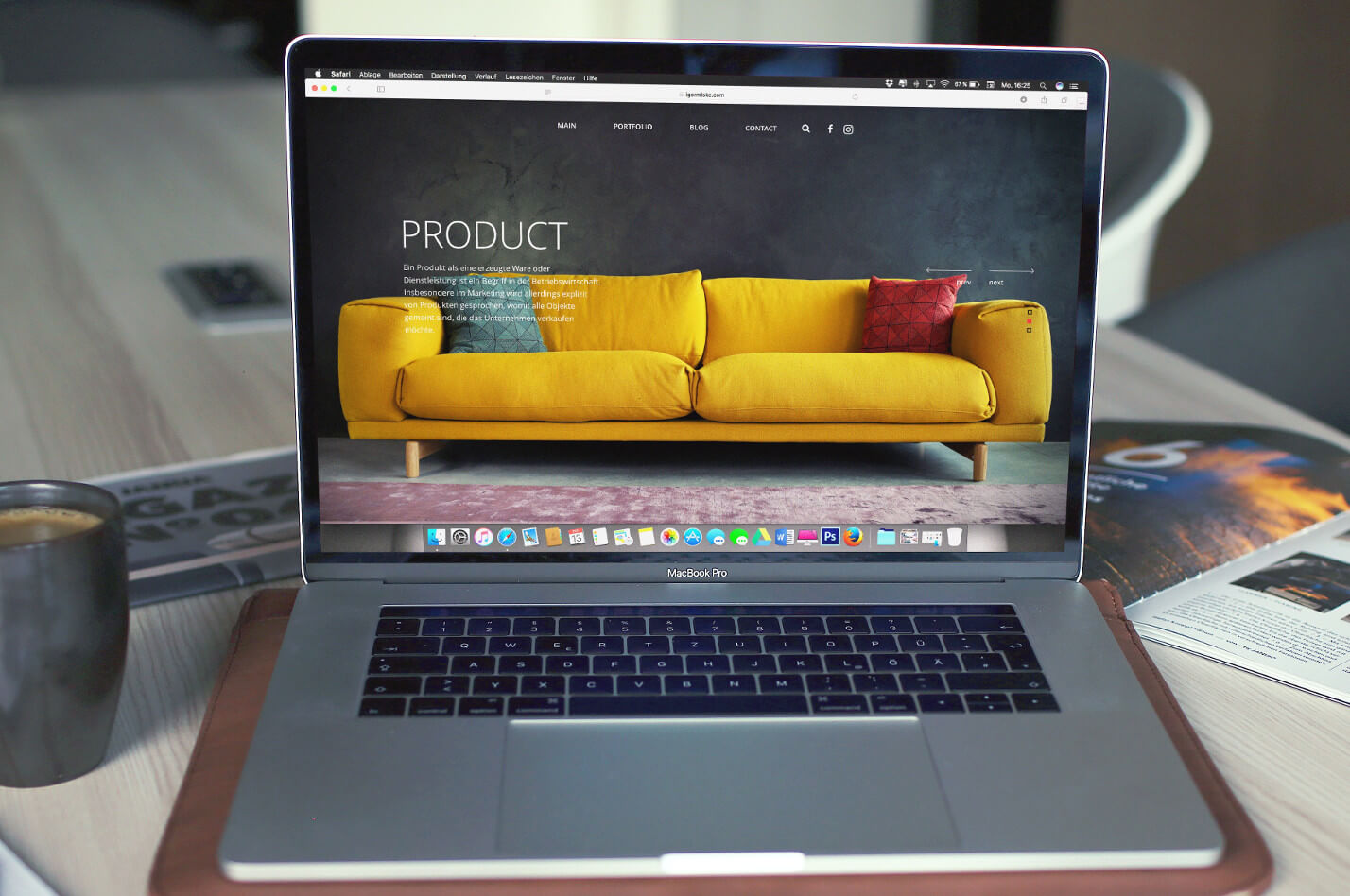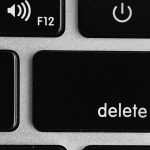There’s a reason why Safari is so popular among Mac users. It performs at a good speed even when the resources are low. Such an optimized browser has a fair reason to be the number one choice of many users. However, it comes with its own set of limitations. For example, when you have several tabs open, the old tabs get killed. As a result, when you revisit the old opened tabs, they start to reload.
Why does my Safari keep reloading pages on Mac?
This happens because when Safari runs out of RAM, it kills off the old tabs to make space for new pages. If you’re working on RAM intensive processes, you’ll notice this auto-reload problem more frequently. While this is a good way to allocate RAM to the more recent pages, it can be annoying when you have to go back to previously opened tabs.
The problem becomes even worse when you’re watching a movie. With the movie tab reloading again and again, you can’t have a good time for sure.
So while it’s a good feature, it can sometimes become a nuisance. How to disable page auto refresh issue on Safari Mac? Let’s see.
Let’s get started with knowing that this problem isn’t just limited to Safari. This problem (or feature) is present in most browsers such as Chrome. So some solutions mentioned here can work on the same issue with other browsers as well.
1. Restart the browser
Pretty simple – browser acting weird? Close it and turn it on again. Restarting the browser will free up the resources and give you more memory to work with. It will also help you close the tabs you no longer require.
This step is also important because some websites (especially the ones running videos or JavaScript) can freeze over time. And they can start auto-reloading again. When you close the browser, the problematic websites are closed and you get a fresh start.
2. Clear the cache
If you haven’t cleared up the browser cache for long, this might be the issue. Make sure you clear out the cookies and the cache of your browser. To clear the cache, follow these steps:
1. Open Safari
2. Go to Safari menu and select Preferences
3. Click on the Advanced tab
4. Check the box next to “Show Develop menu in menu bar.” Now you’ll be able to see Develop menu on the menu bar.
5. Click on Develop menu.
6. Select the option Empty Caches.
7. You can also clear history by going to the History menu and selecting “Clear History.”
You can also clear the cache from outside the browser. Just visit the location: Users/~/Library/Cache/com.apple.Safari
You’ll see a number of folders here. However, make sure you don’t delete all the folders given at this location. You can empty a folder by deleting its files. You can keep the folder.
3. Disable JavaScript
If it’s a specific website that creates problems because it’s got JavaScript running in the background, you can simply disable JavaScript on Safari. Here’s how to do that:
1. Visit Develop menu that you enabled in step 2.
2. Select Disable JavaScript
That’s it. With just two steps, you can disable websites from running JavaScript and thus cause the auto reload issue on Safari.
4. Use a Safari extension
While we don’t recommend using extensions, it can be an easy way out for people who don’t want to play around too much with the browser settings. Extensions such as Simple Refresh will refresh the tabs automatically even when they’re in the background. They allow you to set a time duration for refreshing. You can even set different duration for each tab.
5. Turn off content blocking
Content blocking is a great way to block ads. When it’s turned on, it disallows websites to download content to your device. While they are amazing in many ways, there are websites that start reloading when content blocking is turned on. So to limit the issue of page auto refresh on Safari, you need to turn off your content blockers. Here’s how you can do that.
1. Open Safari
2. Go to the website for which you want to disable the content blocker.
3. Open the Safari menu and click on “Settings for this website.”
4. Uncheck the box for the option “Enable content blockers.”
This will disable content blockers for that website and thus it will not auto reload. However, it will allow the website to download content on your device. This could include malicious programs as well.
6. Use only one tab
A primitive method, yes. But it’s the ultimate solution. If old tabs are auto refreshing, don’t keep any old tabs. Use only one tab at a time. If you have the habit of opening 30 tabs on one screen, this might be a problem. Switch to a single tab (or maybe just a couple of tabs at a time) and your issue might be resolved.
This is all fine, but what if the page doesn’t get auto refreshed, but instead, you see the error, “This webpage was reloaded because a problem occurred”?
In that case, you can try updating Safari. This error can sometimes arise because you’re running an older version of the browser. To do this, go to System Preferences. From here, go to Software Update. Also, make sure you update your operating system as well. Updating software doesn’t just solve most issues but it also keeps you secure from security related incidents.
7. Use another browser
If you’re using just one browser, that might be a major issue. Most users rely on different browsers for different purposes. Since most of the popular browsers keep a record of the history and cache of users, they can’t be used for secure transactions. If you want to carry out financial transactions or want to use the browser for something but don’t want anyone to snoop around on your activities, you can use a more private browser such as Kingpin.
Kingpin is a browser that works on incognito mode as default. It doesn’t store any history and all cookies are deleted as soon as the session is closed. It also has inbuilt ad blocking properties and doesn’t have the page auto refresh issue faced by Safari.
Summing it up
There are a number of approaches you can take if your tabs are getting auto refreshed every now and then. If simple browser restarting doesn’t solve the problem, you might have to play around with the settings a bit. Keep in mind that it’s always a good option to use 2-3 browsers – each for their own purpose. If you’re looking for a privacy centric browser, maybe Kingpin can be the right fit for you.