You can stop Chrome from reloading tabs by discarding the refresh options and turning on the System File Checker (SFC) scan. Chrome tabs are given to auto-reloading. As any Chrome user can tell you, if you keep a tab open, it will get refreshed following the browser’s inbuilt commands. And if extensions don’t work, you can move to a different browser, like Kingpin, which doesn’t force tabs to reload automatically.
So, if you are thinking, ‘How do I fix reload in Chrome’, you can take a look at the list of fixes mentioned below:
1. Disable the auto discardable option
The first thing to do here is to close the auto discardable option for the tabs you open. To do this, you need to go to Chrome://discards. This is the place to find all your active, inactive tabs and the option of disabling them. Take a look at the tabs and decide on the ones you want to keep active. Then, look for the column titled ‘auto discardable’. Under this column, you can see that the tab is checked. There is also a ‘Toggle’ just below it. You just have to click on Toggle to disable reloading of the tab. You may choose to stop reloading all the tabs you see or just a few that are mostly used.
Like so:
Chrome://discards > Autodiscardable > Toggle
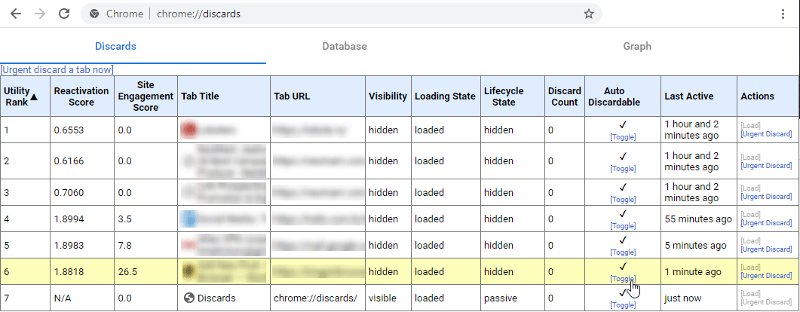
It’s only fair to point out that this is not a permanent solution. This setting works as long as you are using Chrome and you have a stable internet connection. As soon as you close Chrome or relaunch it, the browser will revert to its original setting, overriding the last change you made. That is, auto discard is reactivated for the tabs and needs to be adjusted for each subsequent browsing session.
2. Switch to a different browser
If you like to keep things simple, a different browser might just be the right answer. The Kingpin browser, for example, is not as keen on reloading tabs as Chrome. It isn’t keen on it at all, actually. You may open a few new tabs and still come back to the first one without reloading. So, it saves you a lot of time and effort. Frequently reloading tabs cause a lot of data loss. Imagine doing research on a tab like that.
What’s more, your tabs are private and protected. When you are working with a default incognito browser, you save yourself from unnecessary tracking. Plus, Kingpin tabs are PIN protected. If you accidentally close one and need to reopen it, you would need a secret 4-digit code or the PIN. That means, not only will Kingpin not reload tabs on its own, it will not let anyone else reopen it either.
The issue with Chrome is not just in its tab settings. It crashes and freezes and its privacy policies are far from being transparent. To steer away from these problems, users often migrate to other browsers like Kingpin.
3. SFC scan to find corrupt files
Sometimes, it’s the files on your system that cause the tabs to reload. If a system file is corrupted, it can cause reloads. The SFC scan finds out corrupt files that are part of the system. It can scan all protected files and fix the affected data and files.
This is easily done.
1. First, open the Windows search box. Press the Windows key and hold down the S key simultaneously.
2. Then, enter the text ‘cmd’ in the box. A list of search results gets displayed.
3. Locate the Command Prompt Program and right click to see the options. Choose Run as Administrator.
4. The Command Prompt window opens. Now, enter the following text, ‘sfc /SCANNOW’, and hit the Enter key.
To recap:
Windows + S > cmd > Command Prompt Program > Run as Administrator > Command Prompt Window > sfc /SCANNOW
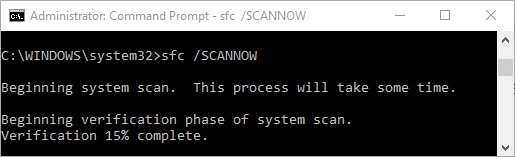
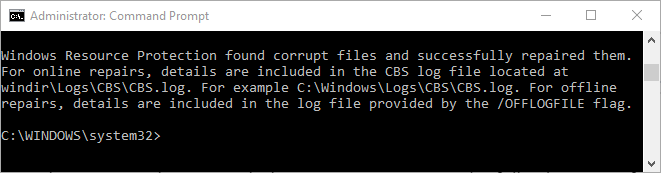
If the scan finds corrupted files, it will restore them. If not, you have to look for other issues behind the automatic reloading of tabs. The scan is completed fast – usually within a few minutes.
4. Restart your computer
Restarting will usually solve a lot of problems for a lot of users. But it is to be approached with caution. Before you hit the restart button, be sure to save all important data – passwords, bookmarks, and files that are open. If none of the options mentioned above works (SFC Scan or disabling auto reloading), you can make a last ditch effort by shutting down the system and restarting it.
5. Get extensions to stop reloading
If you want to stop tabs from refreshing, you can go to the Chrome app store and find extensions that do the same job. A lot of options are available and depending on additional features, you can download and install whichever you like.
6. Prevent tab discarding on Chrome
Chrome dealt with automatic tab reloading with an automatic discard flag. It has since been discontinued. Only earlier versions of Chrome were compatible. If you are using an outdated version (version 74 or older) you might want to try this.
Launch Chrome and input Chrome://flags in the address bar. Then, enter Tab Discarding’ in the search area. Find out ‘Automatic Tab Discarding’ and click. A drop-down menu appears on the right. Go to ‘Disabled’. If you click on the Relaunch Now button, the changes will be saved.
Chrome > Chrome://flags > Tab Discarding > Automatic Tab Discarding > Disabled > Relauch Now
Similarly, you can disable only visible tabs too. Just type ‘Only Auto-reload Visible Tabs’ in the search box and take it from there.
Why does Google Chrome keep reloading tabs?
You might be curious as to why Chrome still goes on with this feature especially if it causes so much annoyance to its user base. A simple answer is, to save system resources and ease the load off the browser. Every tab you open consumes RAM. Too many together will slow down your system. Hence Chrome keeps them dormant.
In fact, when you see the list of active tabs at the Chrome: // discards address, you can check out the MBs consumed by each tab. It is the browser’s inbuilt defense. As soon as you return to them, Chrome reloads to activate the tab. This is the reason you can see still the tab even if you have turned off the internet connection.
Summing up
So these are the six ways to stop Chrome from reloading web pages automatically. You can try them one by one and see how each of the fixes works. Sure they look time consuming but once they’re up and running, the chrome browsing experience is going to get smoother. Of course, you can also go for browsers like Kingpin which does not even have an auto reload option and is safer, faster, and by default a private browser.

